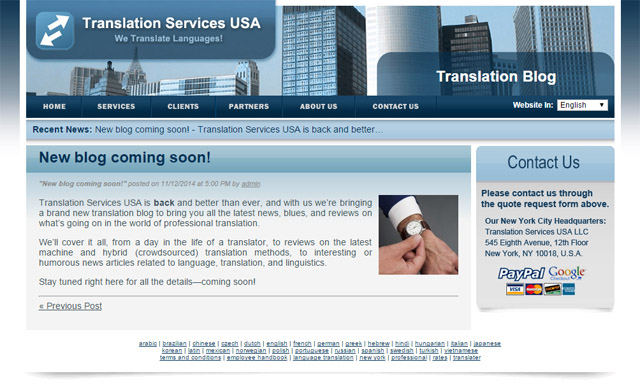Translation Services for New York City
Translation Services USA LLC11 Broadway, STE 552
New York, NY 10004 Phone: +1 (212) 380-1679
Email: sales1-at-translation-services-usa-dot-com
How to do a Word Count for Various File Types
In the translation industry, the majority of translation companies and freelance translators usually charge on a per-word basis. While Microsoft Word and some other programs may be able to provide you with a word count automatically, a lot of other programs and/or file types do not, or at least, may be hard . As a result, it may take a little more extra work to arrive at a fairly accurate wordcount.
The following lists some of the most common file types that are submitted for translation, and how to go about obtaining a proper word count for each.
For PDF documents, you must select all of the text, and copy and paste into Word or another program that provides a word count. However, sometimes the text in PDF documents is not selectable. If that should be the case, you can try using OCR text recognition in the document by going to Document>OCR Text Recognition>Recognize Text using OCR.
Example:

Change the language in settings (if need be) and hit OK. It should make the document so that you can select and copy the text.

Then you can paste it into Word for the word count, or refer to Zamzar.
- Indesign
Indesign has its own word count feature, however it can be tricky to find, and it is a little bit cumbersome.
The word count feature is located in the Info panel under the Windows tab

Once you have the Info panel open, change your cursor to the text tool, and click inside of a text box. The word count for that text box will be displayed.

However, this method may or may not be useful since you can only get the word count for the particular text box your cursor is placed. Since this is the case, you can either go through each text box and add up all of the words or you can convert the InDesign file to PDF, and follow the method described in the PDF section.
- Photoshop/Illustrator
Most image editing programs like Photoshop and Illustrator do not have a word count feature.

Since this is the case, convert the file to PDF, and copy and paste into Word for the word count or refer to Zamzar.
- PowerPoint
PowerPoint also has its own word count feature. Please note, however, that this word count feature counts ALL of the text in the file, including the words in the Notes sections. Please note: If you do not wish to count the words in the Notes sections, you will have to convert the file to PDF and refer to the PDF section.
In the PowerPoint file, click the File tab, and in the leftmost pane, click Info. At the bottom of the rightmost pane, click Show All Properties.

When all of the properties are displayed, you will be able to see the word count in the same pane.

- Zamzar
You can also use an online format converter tool to convert the PDF to a Word document. This may help give you a more precise word count than copying and pasting from PDF to Word, as some text may inadvertently be left out when you are selecting all of the text. One such tool is Zamzar.
When you are on Zamzar’s site, simply choose the file from your desktop (step 1), choose which format you want to convert it to, in this case, it should be Word (step 2), enter your email address to receive the converted file (step 3), and then press “Convert” (step 4).

After a few minutes, you should receive the converted file in your email, and then you can do the word count as usual in the Word document.